Inside Cyclop Operating System you can discover a world of apps inside the built-in Software store. This the recommended way to install apps in Cyclop OS.
The Software store allows you to install apps from the Cyclop OS & Ubuntu APT repositories, Flathub, and Snap Store out of the box.
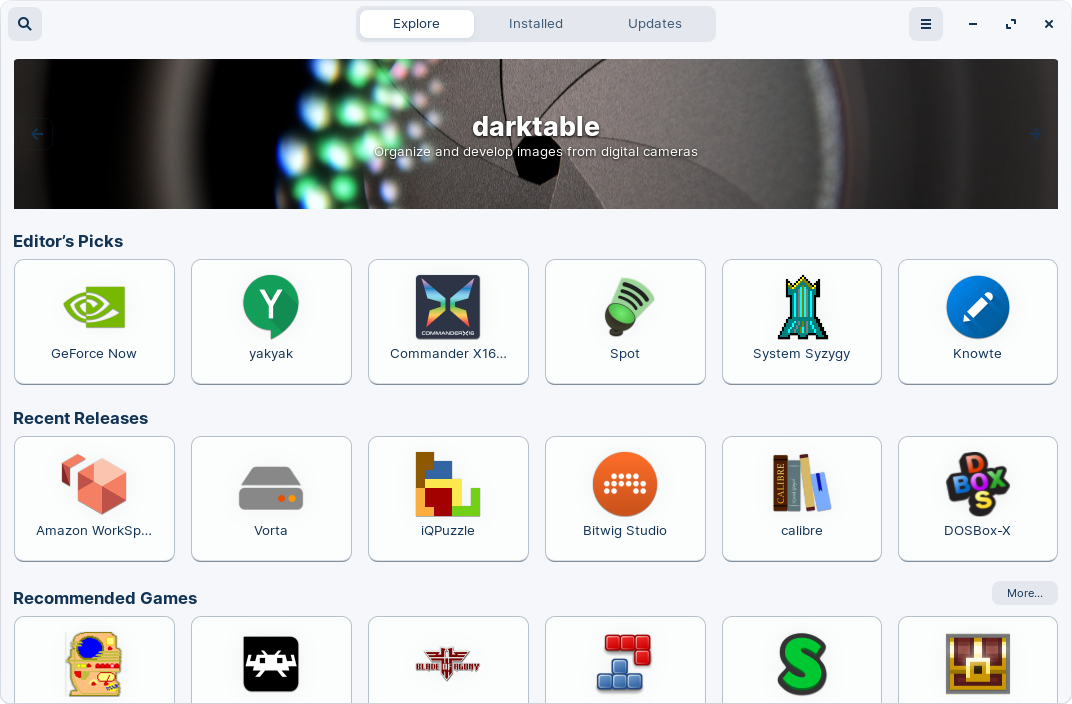

After the installation, you should see the newly installed app in the relevant category of the Cyclop Menu.
Some third-party apps can be downloaded from the web in the form of .deb install files for Linux.
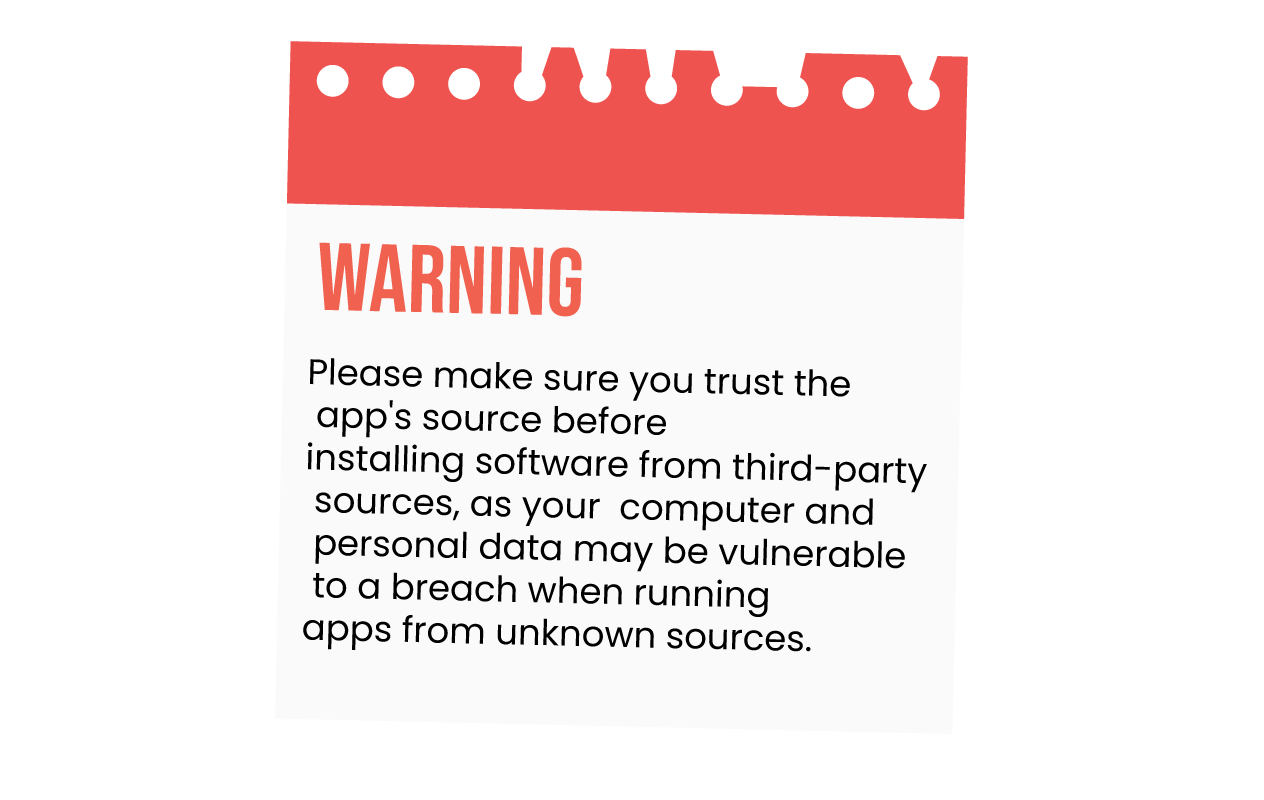
After the installation, you should see the newly installed app in the relevant category of the Cyclop Menu.
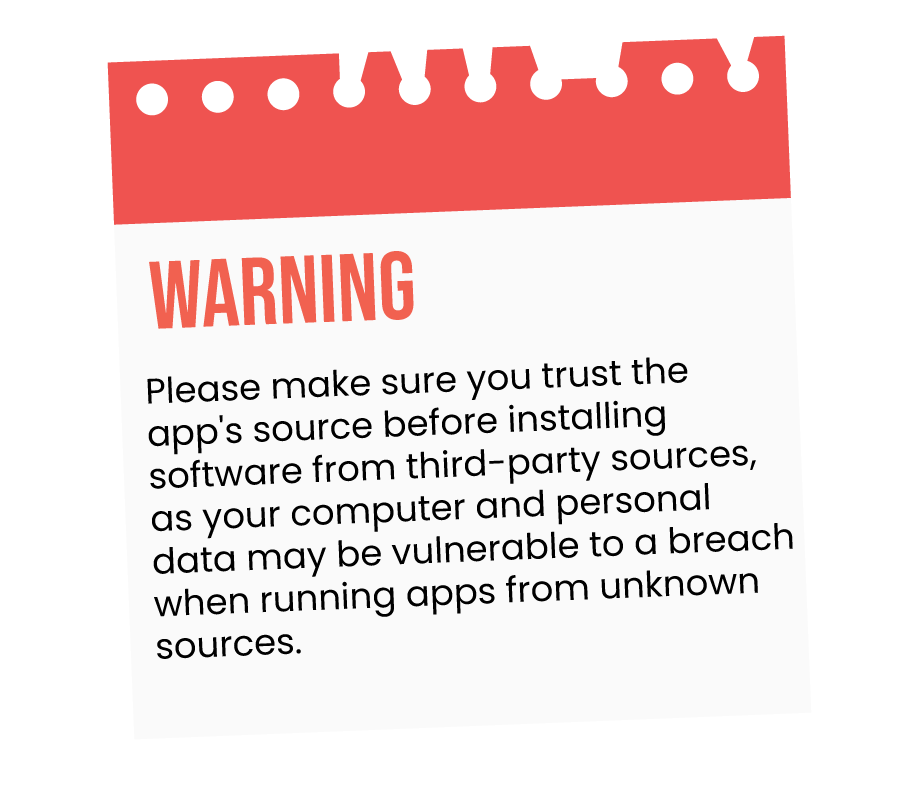
Cyclop OS allows you to install many Windows apps using the Wine compatibility layer. Please note that not all Windows apps may be fully compatible with Cyclop OS.
If the Windows app experiences issues during or after the installation with the above instructions, please try installing it with PlayOnLinux. This configures the Windows app compatibility layer to work better with this specific app.
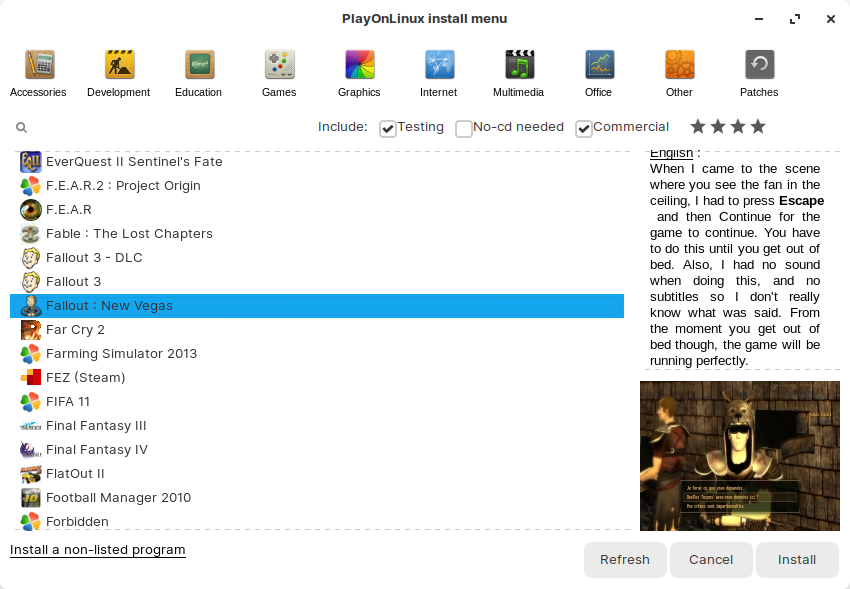
If you wish to install Windows App Support before running any Windows .exe or .msi apps, you can install it on its own by following these steps:
Some app developers create a repository for their apps in Linux. By adding a repository, new versions of the app automatically become available as software updates.
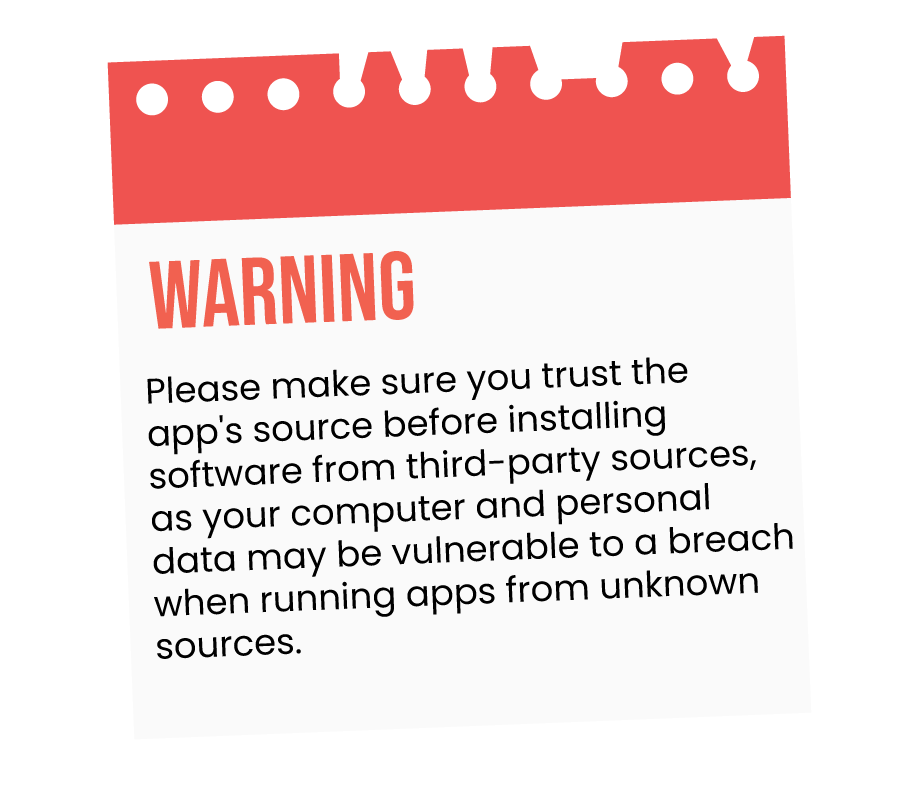
sudo add-apt-repository ppa:developer/repo-name
sudo apt update
After the installation, you should see the newly installed app in the relevant category of the Cyclop Menu.