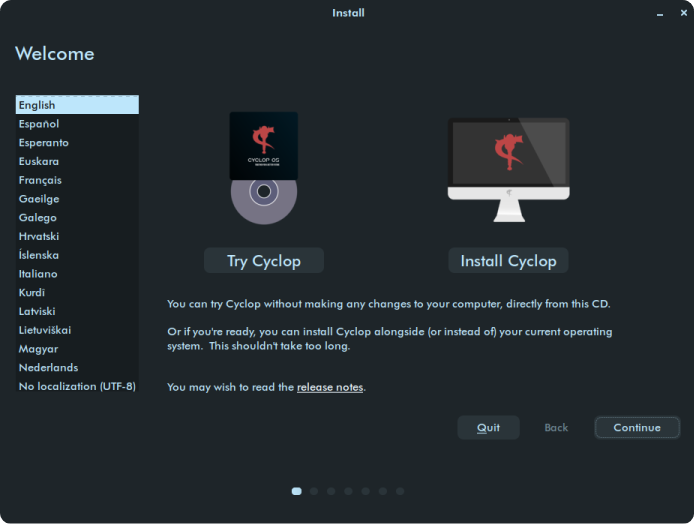A simple step-by-step guide to help you install Cyclop OS.
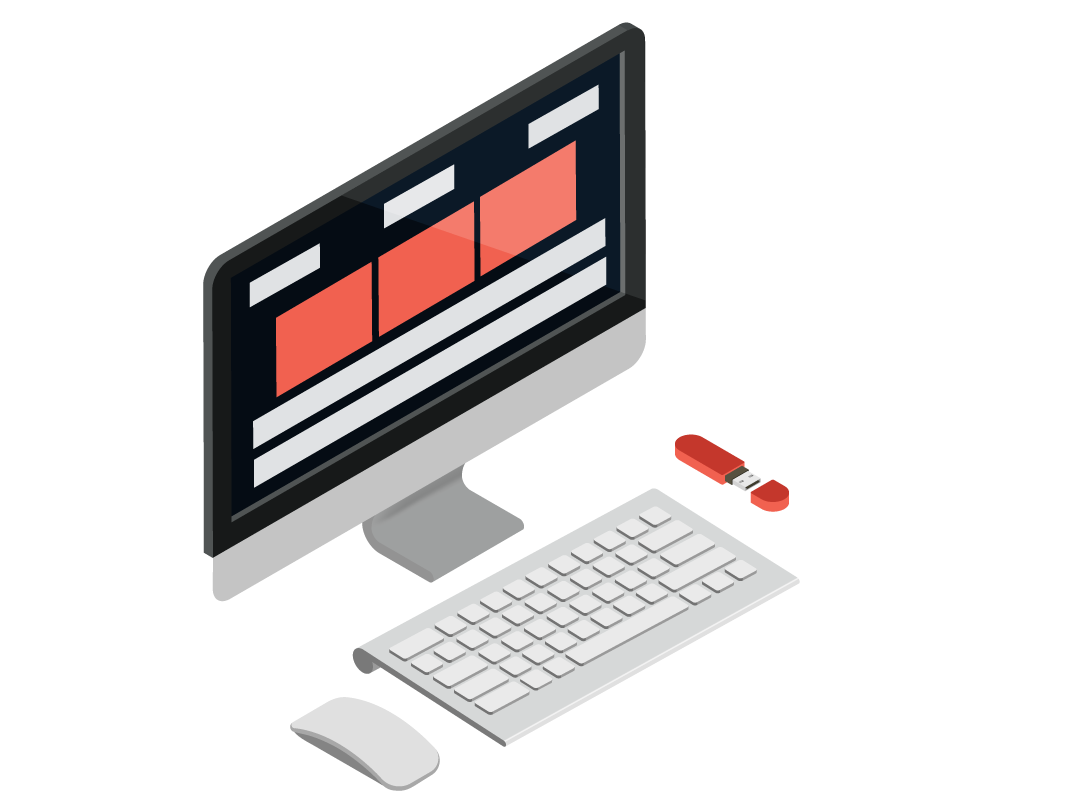
Three main things are essential to install the Cyclop Operating System and be able to use it perfectly on your computer :
If you haven't already downloaded your copy of Cyclop OS, you will need to get it from the Download page to proceed.
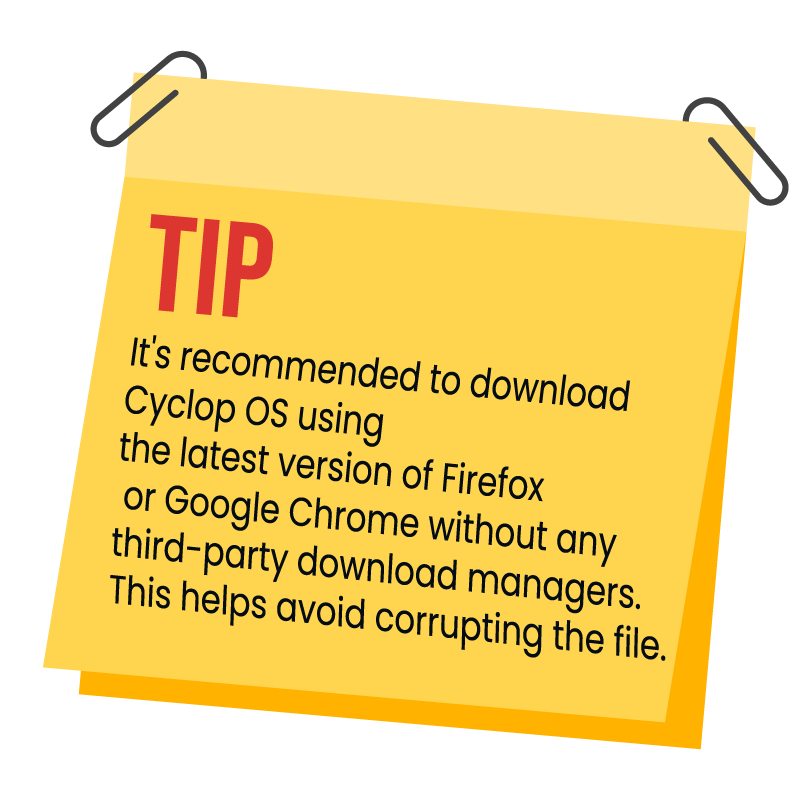
Go to the Download page, choose the version of Cyclop OS that you want, after that click the button Download and wait until it's done. Once it finished Keep the downloaded keep the Cyclop OS ISO file on your computer when following the next steps.
We would recommend you to back up your important data and files to an external hard drive or cloud storage service. Installing a new operating system might overwrite your data.If you want to install Cyclop OS on dual boot with your current operating system this step might be optional, but those who have important files on their computers put them on a hard drive or cloud !
In order to create an install drive for Cyclop OS you will need to flash the Cyclop OS ISO file on a USB drive, this step need an external software for making it easier. We will recommend you to use Balena Etcher
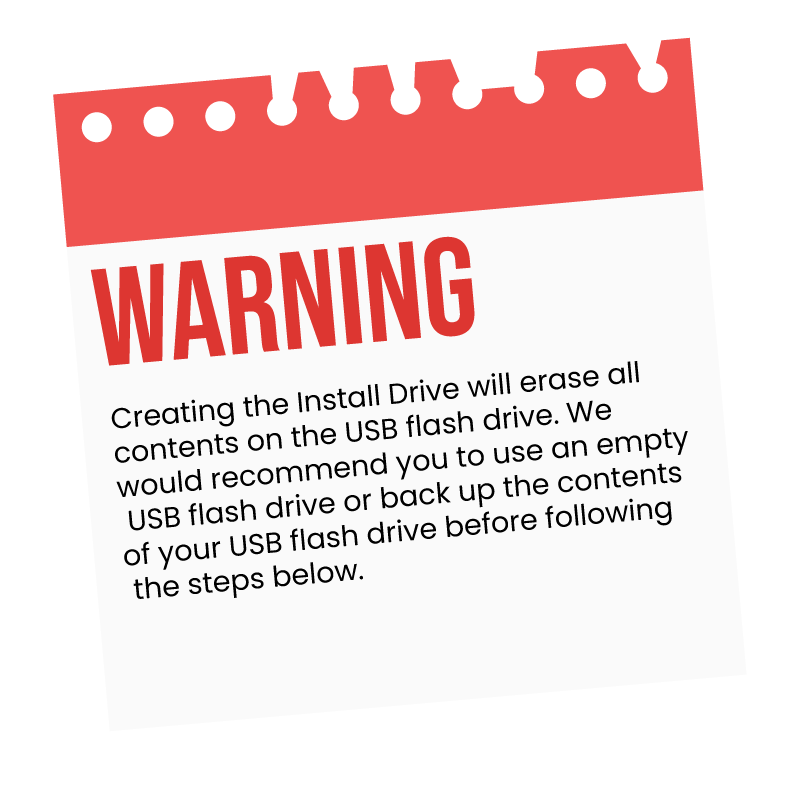
You have the ISO file of Cyclop OS on your computer and you installed Balena Etcher, if it's not the case go back to the steps below.
Everything is done ? Alright, let's follow these next few steps to create an install drive:
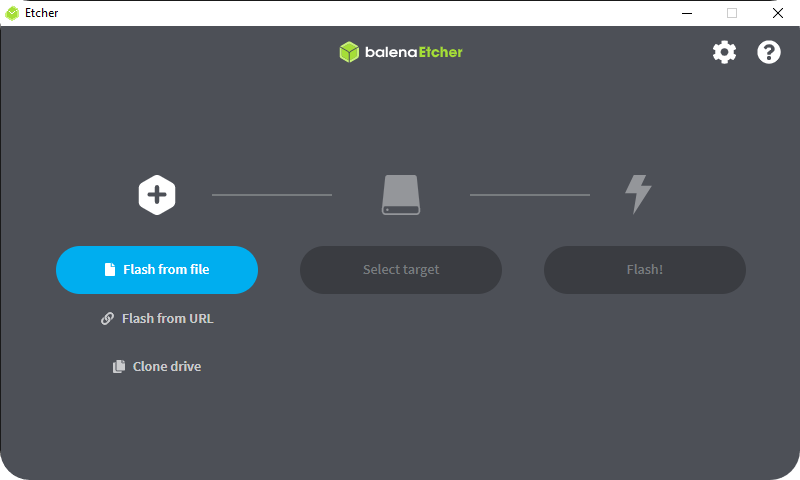
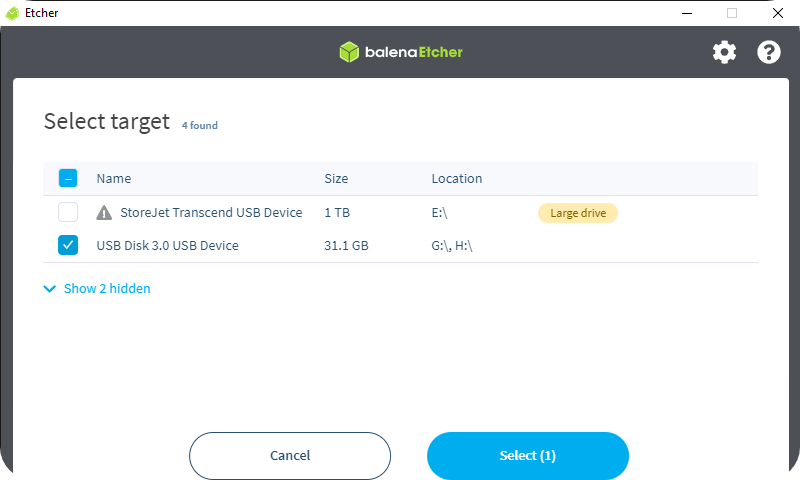
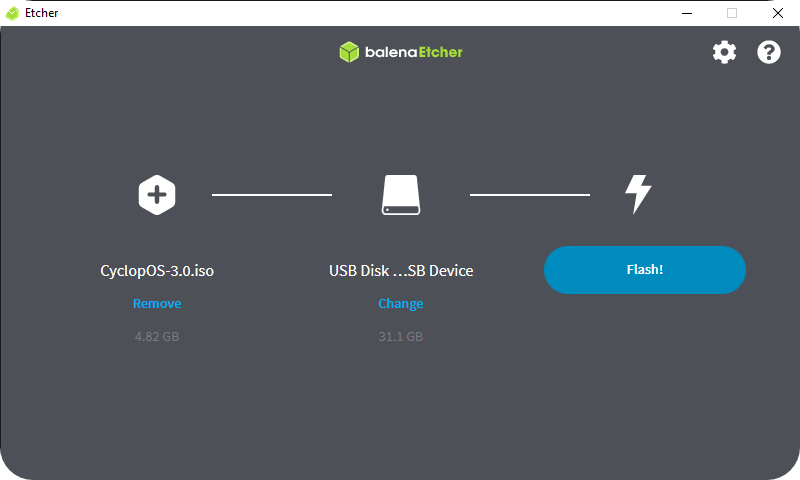
In order to install Cyclop OS, you must boot your computer from the USB Install Drive.
Complete the installation of your new copy of Cyclop OS.